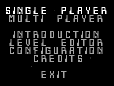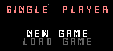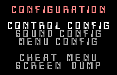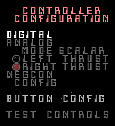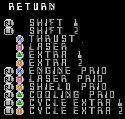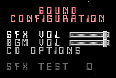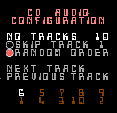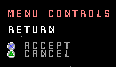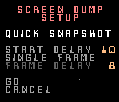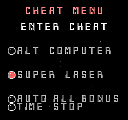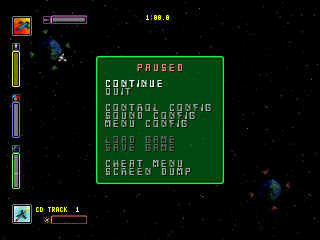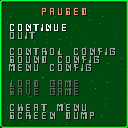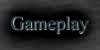Online Manual - Main Menu
Since hopefully non-Yaroze people will someday play Decaying
Orbit, they won't have the luxury of a readme.txt file. This
online manual will hold the most up-to-date information about how
to play the game. I will try to make it keep pace with the most
recently released version. That means if you have an older copy,
some things might not be the same as stated here. Currently the
most recent version is the one released on the OPSM demo disc.
Opening Sequence
Press START to bypass any of these opening screens.
Main Menu
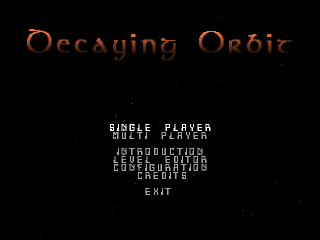
These are the default buttons for navigating menus. You may
change these under CONFIGURATION -> CONTROL MENU -> MENU CONFIG.
 Accept/OK Accept/OK
 Cancel Cancel
Main Menu
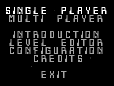
- Single Player - Begin a new single-player game. (see
submenu below)
- Multi Player - Begin a new multi-player game.
(not supported yet)
- Introduction - View the game's opening sequence.
- Level Editor - Enter the game's level editor. Here you
can construct your own Decaying Orbit level.
- Configuration - The same as the in-game pause menu.
This allows you to change button configuration, sound options,
enter cheats, or take screen shots. (see submenu below)
- Credits - The people involved in making the game.
- Exit - Leave the game.
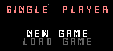 Single Player
Single Player
- New Game - Start a new game from the beginning.
- Load Game - Load a previously saved game.
(not supported yet)
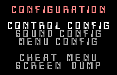 Configuration
Configuration
- Control Config - Choose your controller type and button
configuration (see submenu)
- Sound Config - Adjust sound effects & music volume and
configure CD music (see submenu)
- Menu Config - Choose buttons for interfacing with
menus (see submenu)
- Cheat Menu - Enter and enable/disable cheats (see submenu)
- Screen Dump - Take a screen shot (see submenu)
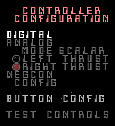 Controller Configuration
Controller Configuration
Depending on what controller you have connected, different
entries in this menu will be active.
- Digital - If active, shows you're in digital mode
- Analog - If active, shows you're in analog (dual-shock)
mode.
- Mode - Choose between three different analog modes:
- Scalar - Turn by pressing left and right on the analog
stick. Speed of turn depends on how far from center you
push. Most similar to digital mode.
- Polar - Up is the center position and pushing left or right
from this turns left/right. Speed of turn depends on how
far from "up" position you push.
- Absolute - Push in the direction you want your craft to
face. It will automatically rotate at maximum rate until
it reaches that position.
- Left Thrust - Use the left stick to also control thrust
strength (not supported yet)
- Right Thrust - Use the right stick to control thrust
strength. The farther you push up, the more thrust. Button
configuration is significantly different in Right Throttle
Mode.
- Negcon - If active, shows you're using a neGcon.
(not supported yet)
- Config - Configure the neGcon (not
supported yet)
- Button Config - Change button configuration (see
submenu)
- Test Controls - (not supported
yet)
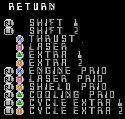 Button Configuration
Button Configuration
This is where you can change the buttons which perform game
actions. Move down to the button you want to change and press the
new button.
There are two "shift" buttons available to you. These are
buttons which you press in combination with any other button. To
change the shift buttons go to one of the top two lines and press
a new button. All actions which use that shift button will change
to reflect the new choice.
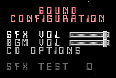 Sound Configuration
Sound Configuration
- SFX Vol - Change sound effects volume
- BGM Vol - Change CD audio background music volume
- CD Options - Change some options about CD audio
playback (see submenu)
- SFX Test - Listen to all the in-game sound effects.
(not supported yet)
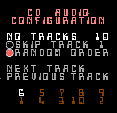 CD Audio Configuration
CD Audio Configuration
Track order and current tack are shown at the bottom.
- Num Tracks - Allows you to tell the game how many audio
tracks are on the CD (Yaroze libs do not allow
auto-detection)
- Skip Track 1 - If active, inhibits playing of track 1
(useful to play music from game CDs)
- Random Order - Instead of playing sequentially, play in
shuffle mode.
- Next Track - Advance to next track
- Previous Track - Go back to previous track
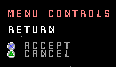 Menu Controls
Menu Controls
- Return - Go back to previous menu
- Accept - Choose a button which will be the primary
input for menus.
- Cancel - Choose a button to cancel out of menus.
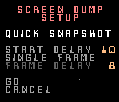 Screen Dump Setup
Screen Dump Setup
This option does not appear in the OPSM
version since obviously those players don't have the necessary
connection to their PC.
To take a screen shot you need to turn on logging in SIOCONS by
pressing F5 and choosing a filename. Capture the screen as
described below. Then close the log file (with either F10+F5 or
just exit out of SIOCONS). Use the accompanying utility called
log2raw to convert this to a RAW graphic file. You can
then import the RAW file into a paint program and convert it to
whatever format you like (the graphic dimensions are 640x480).
There are two methods for taking screen shots. The first is
the Quick Snapshot which will just take the current screen. The
other method is a delayed shot. Choose a delay (in seconds) and
hit go. Then you can take time to get the screen set up the way
you want before the screen gets grabbed.
You may halt a screen grab which is in progress by pressing
START. You may need to press START several times before it will
respond.
- Quick Snapshot - Exit out of the menu & take a shot of
the current screen
- Start Delay - Choose delay in seconds before grabbing
screen
- Single Frame/Multi Frame - If "Single Frame" the grab
will be a single shot. If "Multi Frame", the screen will
continuously be grabbed over successive frames. You can skip
a certain number of frames in between each capture using the
next option.
- Frame Delay - The number of frames in between each
capture for a Multi Frame grab.
- Go - Start the counter to capture the screen
- Cancel - Back out without capturing
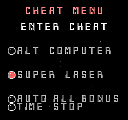 Cheat Menu
Cheat Menu
Only active cheats will be shown in the list. To activate a
cheat, choose "Enter Cheat" and type out the secret code.
- Enter Cheat - Allows entry of a cheat code (see
submenu)
- Various Cheats - Play around with the cheats to find
out what they do. Most cheats can be enabled/disabled at any
time.
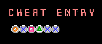 Cheat Entry
Cheat Entry
Enter a sequence of 10 button presses (using the 4 main
buttons only). If the code was accepted you will hear a chime and
the cheat will be activated on the Cheat Menu.
Menu System
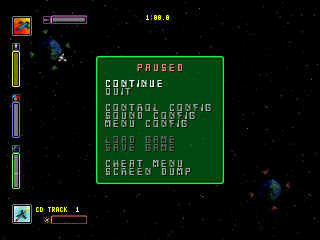
Press START while playing to bring up the pause menu. From
here you can change the game configuration including sound
options, control options, load & save (not
supported yet), or quit
the current game.
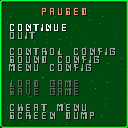 Pause Menu
Pause Menu
- Continue - Return to the game.
- Exit to Main - Quit the current game and return to the
main menu.
- Control Config - Change control method and button
configuration (identical to main menu above).
- Sound Config - Change volume settings and configure
the CD player for background music (identical to main menu
above)
- Menu Config - Choose how to interact with the menu
system (identical to main menu above)
- Load Game - Load a previously saved game.
(not supported yet)
- Save Game - Save current game.
(not supported yet)
Top
|

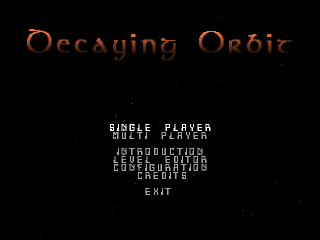
 Accept/OK
Accept/OK
 Cancel
Cancel